Resources
YouTube Banner Size: What is the Recommended Size?
YouTube is one of the most significant online video-sharing and social media platforms worldwide. People from every corner of the world can use this platform or website to watch videos, comment on videos, and share videos. It’s also accessible from different devices and can be used with multiple accounts simultaneously.
YouTube took the video industry to another level, especially when people realized they could monetize their videos. And every day, more people try to jump on the YouTube train to make some money off of YouTube. However, many often don’t realize that before setting up their profile, they need to consider YouTube banner size, YouTube profile picture size, and more.
Most businesses optimize their Instagram and Facebook profiles but often neglect their YouTube accounts. Especially if they don’t post a lot of videos. Many things go into making your YouTube channel look appealing, and one of the first things you can do is get your YouTube channel art right.
So, if you want to use YouTube and be seen among the endless sea of new people joining the platform daily, you need to have a unique and outstanding profile to shine among the rest of the crowd. One of the most critical features in a profile is the YouTube banner, also known as YouTube channel header Image.
This article will explore recommended YouTube banner sizes, inspirational templates, and how you can easily design one today.
What are the YouTube Banner Size Guidelines?
There are some regulations and limitations on the picture you will pick for your banner, and you can’t just choose any picture you look at because it might get cropped and look bad if the dimensions aren’t correct.
The recommended YouTube banner size is 2560 x 1440 pixels, with the minimum size being 2048 x 1152 pixels giving it an aspect ratio of 16:9. Also, the maximum width for your banner should be 2560 x 423 pixels. The file size must be at most 6Mb, and the accepted file for the YouTube channel banner types are JPG, PNG, BMP, and GIF.
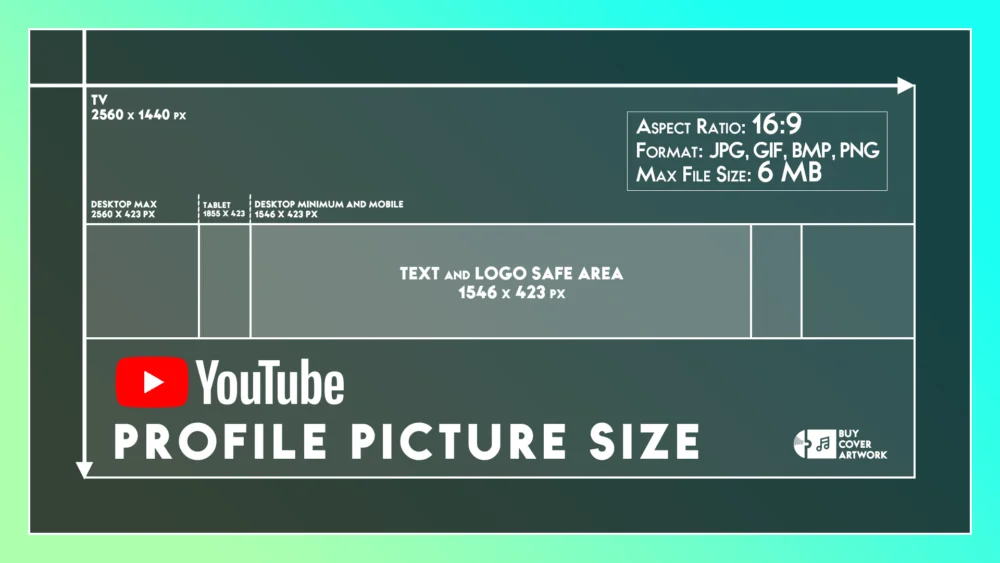
You need to also keep in mind that YouTube banner dimensions will change according to what device you are using, and the above YouTube channel art size was the PC dimensions, so here’s a list of YouTube banner image dimensions on different devices:
- Mobile Display: 1546 x 423 pixels
- Tablet Display: 1855 x 423 pixels
- Desktop Display: 2560 x 423 pixels
- TV Display: 2560 x 1440 pixels
There is also a safe area in your banner that will show up no matter what device you are using, so if you plan to put any text or logos, you should put it in there. The safe area is the 1546 x 423 pixels in the middle of your banner that will show up no matter what device you use.

How Do I Upload My YouTube Banner Image?
Uploading your YouTube banner image is easy and doesn’t require much work. It requires a few YouTube banner size guidelines that you should follow, and after that, you are pretty much done.
- Sign in to YouTube Studio – First, you must sign in to YouTube Studio here. YouTube Studio is where you manage everything from your channel. You can add and edit videos or customize channel options using YouTube Studio.
- Go to Branding – You’ll need to open the left menu, where you’ll see the customization menu. Click on the “Branding” option under the customization menu. Here you’ll see different options for customizing your profile, from your profile picture to your banner image and video watermark.
- Upload or Change Your Banner Image – If this is your first time uploading a banner to your profile, go next to the banner window and click on “Upload”. Then choose a picture for your banner. Now you can preview the image, crop it, and edit it a little before uploading it. After you are done, click on the “Done” button, and you are finished. If you already have a banner, click on the “Change” button; from there, it will be the same process.
- Click Publish – After you are completely done with the banner and adjustments and upload the banner, all you need to do is click on the “Publish” button, and your banner is ready.
Also, crop the image so that the essential parts will show up no matter the device’s dimensions. If you don’t do it, YouTube will automatically crop the image, which might cut some essential parts.
Other Channel Customization Options and Their Guidelines
Just having a good profile banner isn’t enough, so here are two other branding options to ensure you are paying enough attention.

Uploading or Changing Your Youtube Profile Picture
Changing your profile picture is also easy, just like your banner.
- Make sure you are signed in to YouTube Studio.
- On the left menu, go to customization and then go to “Branding”.
- Click on the “Upload” button if it’s your first time or the “Change” button if you already have a profile picture.
- Choose a picture, adjust the size, crop it, and click the “Done” button.
- Click on the “Publish” button.
Make sure to follow YouTube profile picture size guidelines. The recommended size is 800 x 800 pixels, and the file size should be less than 4 MB. The supported file types include JPG, PNG, BMP, and GIF. Also, the profile picture can’t be animated.
Uploading or Changing Your YouTube Video Watermark
A watermark encourages a new audience to subscribe to your channel and helps the growth of your channel. If you want to add or change the YouTube video watermark, follow some small steps.
- Make sure you are signed in to YouTube Studio.
- On the left menu, go to customization and “Branding”.
- Upload a video watermark image by clicking on the “Upload” button
- Then you need to pick a display time for the watermark. You can choose from three different options
- Entire Video.
- Custom Start Time
- End of Video.
- If you are changing the watermark, you need first to decide the display time, and then you need to follow the same process as if you were uploading. Click on the “Done” button.
- Click on the “Publish” button.
Make sure you follow the Youtube video watermark guidelines.
The minimum dimensions for your watermark should be 150 x 150 pixels, and the file size should be less than 1 MB. The accepted file types are JPG, PNG, BMP, or GIF. Animated GIFs are not allowed.
Furthermore, you must tie your banner design with YouTube thumbnails (make sure you take the YouTube thumbnail size into account, too) and your channel icon.
What Should My YouTube Channel Banner Look Like?
You can use any image you want, but since it’s part of your YouTube profile, you should connect it with your profile picture and use branding.
You can pick a central theme or specific colors so that your banner and profile picture will show similar things and have a solid theme in the future. This will look more professional, have more meaning for the audience, and help your branding a lot.

How to Make YouTube Banners with No Design Skills?
You don’t need to be a professional designer to make your banners; There are more than enough online websites, apps, and tools to help you make your banners.
Some have pre-made formats and fonts to help you with this task. You can use the premade formats or make something from the ground up yourself, and it’s entirely up to you to choose how you will make and design your profile images.
You can put something related to your YouTube videos on your YouTube Banners or maybe have some fun with it and add unrelated stuff. You can even contact a professional designer to help you with the task and have them make something more professional and suited for you.
At BCA (BuyCoverArtwork), when you buy your cover art, you can also order a YouTube banner image based on your cover art.
Ending Note
A consistent brand will help you greatly if you have long-term plans to become a YouTuber. It makes it easier for your audience to recognize you and supports your growth.
A YouTube banner helps make a consistent brand and solidify your place on YouTube. Just make sure you pick the correct colors and designs, so you don’t need to change your banner and brand a lot during a short period.
Whether you’re an influencer or someone new to YouTube, you must keep the YouTube banner size requirements and other guidelines in mind.





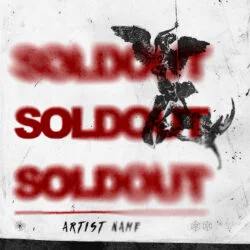





▶